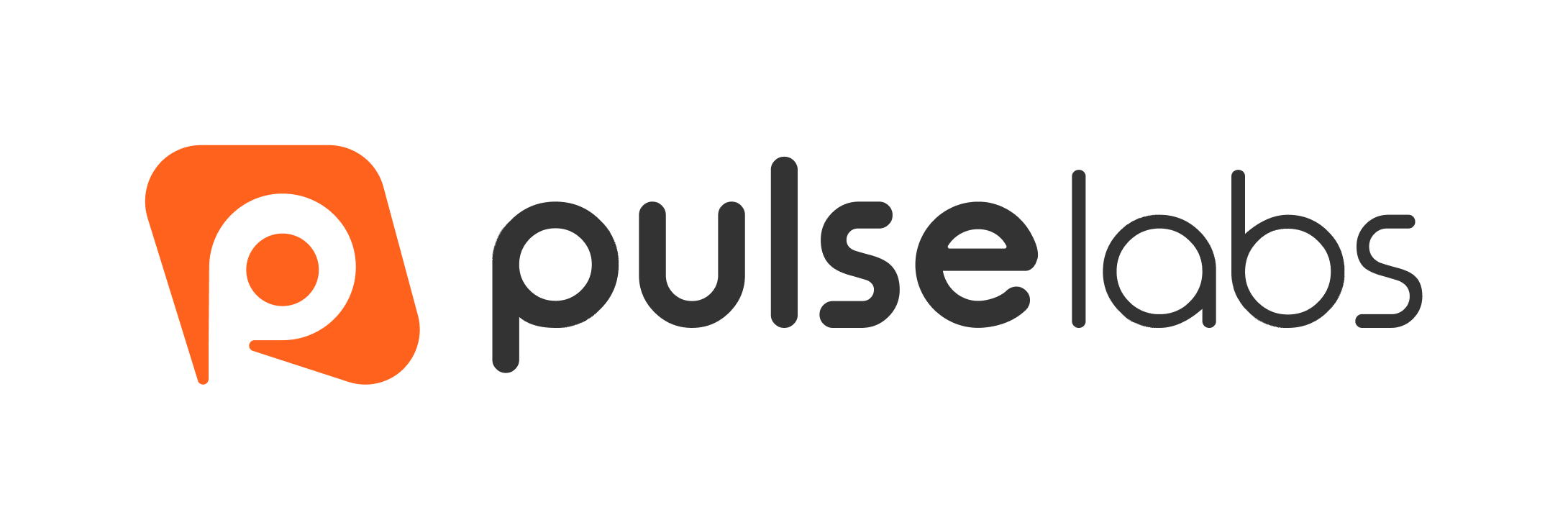Language Capture Study FAQ
Welcome to our FAQ page, where we address the common questions and concerns about the Language Capture Study. Here, you'll find answers to general inquiries as well as solutions to troubleshooting issues many of our panelists have encountered.
Question Categories
Click on any of the below categories to navigate to that section.
What is the study about?
Pulse Labs’s Language Capture Project aims to help our client improve their voice recognition synthesis technology. In other words, we are conducting research that will help improve text-to-speech technology, so that it can better understand different languages, and a wider variety of accents and dialects.
Will my voice be copied by AI?
No, your voice will not be copied for AI. Your voice is simply training the platform to get better at language comprehension, not language copying.
What are the required qualifications to participate?
As long as you are a native speaker of the language or accent that you are recording for then you are more than welcome to record! There are no other age and gender restrictions. In order to record, you will also need a phone or laptop, and the ability to record audio.
How much time will I be able to record?
For the entire Language Capture Project, you will be able to record up to 4 hours of audio total, however initially you will only be able to record up to 30 minutes. Once your audio is approved you will then be invited to record more audio, as scripts will progressively be assigned to you once you complete the other studies.
Do I need to be a professional voice actor to participate?
You do not need any prior experience as a voice actor to participate! Anyone who is a native speaker of the language they are recording for is welcome to participate!
What are the steps to participate in this project?
This study allows you to perform screen and sound recording using our Power Portal on Chrome. To help you navigate this process smoothly, we've put together a step-by-step guide below:
- Access the Power Portal: Log in to the Power Portal and select the Study from the task list.
- Start Session: Once you've selected the Study, locate the "Start Session" button in the lower right corner of your screen.
- Allow Mic Access: A popup will appear in the upper left corner of your screen requesting access to your microphone during the session recording. Click "Allow" to grant access. If you accidentally deny mic access or the popup doesn't appear, try resetting your site permissions.
- Select Window or Screen: After allowing mic access, a dropdown will appear from the top of your screen. Choose the window or screen you wish to record. Once selected, click "Share" to begin the recording.
- Follow Onscreen Tasks: Now, follow the onscreen tasks to complete your session. Remember to keep the Power Portal tab open and perform tasks on the same window or screen you selected in step 4.
- End Session and Upload: Once you've completed all tasks, select "End Session." Verify that the video captured all the required tasks, then click "Upload" to submit your recording.
Alternatively, you can download the Pulse Voices app from the App Store or Google Play Store. With the app, you can record and upload directly from your mobile device, offering another convenient option for completing sessions.
How can I refer? When will I get my bonus?
If you know people who speak one of the target languages for this project at a native level, you can refer them by clicking on the referral link and sharing their email address and first name. You will earn $5 per referral for up to 25 referrals, $7 per referral from the 26th to the 50th, and $10 per referral for anything above 51.
When are the scripts assigned?
We allocate scripts based on approved recordings, ensuring alignment with our project requirements. Our team will continuously assign new scripts to your dashboard. Please only contact us if there aren't any pending scripts visible on your dashboard.
Is this a paid project? If so, what is the incentive?
Yes, this is a paid project. In this project, you can earn $30 per approved hour of recordings, and you can record a maximum of 4 hours. You can earn up to $120 for the recorded duration, and you can also earn through biweekly bonuses of up to $40 additional.
How and when are payments processed?
We offer two payment methods: PayPal and gift cards. For the first payment, we will automatically use PayPal. If there are any difficulties with the payment, we encourage you to contact us so we can change the payment method and find an appropriate solution. Payments are made every Wednesday. Each Wednesday, you receive a summary email that includes the total hours recorded, total hours approved, total hours rejected, total hours under review, and payment details such as the total amount accrued so far, the amount already paid, the remaining balance, the amount paid for the payment day, the payment method, and the email address used for the payment. This information is not accessible on the dashboards and is sent directly to you via email.
Please note that once we receive the recordings, it takes some time to review them before we payout.
What kind of equipment do I need?
You do not need any kind of professional equipment, recordings can be made with your computer or phone as long as they have some kind of microphone. Having a microphone will help you audio data be clearer and improve your chances of the audio being approved.
How can I enable my microphone to make sure I am recording?
Depending on your browser, there are different ways to ensure your microphone is enabled, please refer to the following instructions which may vary based :
Google Chrome:
- Click on the “site settings” icon to the left of the website address.
- In the dropdown menu, locate "Microphone" and select "Allow" from the dropdown menu.
Safari (Apple Mac):
- Go to Safari > Preferences > Websites > Microphone.
- Locate the website in the list and select "Allow" from the dropdown menu.
Mobile (using the Pulse Voices app):
iOS:
- Go to Settings > Privacy > Microphone.
- Enable microphone access for the Pulse Voices app.
Android:
- Go to Settings > Apps.
- Find and tap on the Pulse Voices app.
- Select Permissions and enable microphone access.
Do I meet the audio quality standards?
Here are the conditions to make sure that you meet the audio quality standards:
- Background Noise: Ensure there is no noticeable background noise.
- Mistakes: There should be no more than five mistakes in the recording.
- Script Adherence: Follow the script exactly without any deviations.
- Accent Consistency: Your accent should be authentic and consistent throughout the recording.
Use a quiet environment, good equipment, practice the script, and review the recording to meet these standards. Failure to meet these criteria may result in the rejection of your audio recordings. In that case, you will be informed by email.
Still have more questions?
If you have more questions that were not listed above then please reach out to our support team using the email: support-lc@pulselabs.ai